Updated: These steps still applies in installing NIC drivers on Windows Server 2016 and Windows Server 2019
The Intel NUC are very handy when you need a portable Windows lab environment (most geeks do need it) and recently I got an Intel NUC D54250WYKH and installed Windows Hyper-V Server 2012 R2 but after the installation I got a prompt that no network adapter present in my computer where it should be the Intel (R) Ethernet Controller I218. Windows Server simply doesn’t detect it, I install Windows 10 Technical Preview on my other NUC and it has no issues with the network device. So search over the net and found out that Intel is not supporting Windows Server 2012/R2s on NUC but there’s always a workaround. If found these links and followed the instruction and got it working.
Reference links:
- http://foxdeploy.com/2013/09/12/hacking-an-intel-network-card-to-work-on-server-2012-r2/ <— has the best method in finding out the correct driver for your machine.
- http://www.telnetport25.com/2012/12/installing-windows-hyper-v-server-2012-with-an-asus-p8z68-v-pro-motherboard/
- https://communities.intel.com/message/237480
Here are the steps I did:
- Download this driver https://downloadcenter.intel.com/Detail_Desc.aspx?DwnldID=24198&lang=eng&ProdId=3744
File name: LAN_Win8.1_64_PROWin_19.3.exe
Version: 19.3 (Latest
Date: 08/15/2014
Size: 33.2 MB
Language: Multi language
Operating Systems: Windows 8.1, 64-bit*
- Extract the installer using winrar (I extracted it in C:\Temp)
- Once extracted, go to this directory C:\Temp\lan_win8.1_64_prowin_19.3\PRO1000\Winx64\NDIS64 and open e1d64x64.inf
- Edit the e1d64x64.inf file
-remove the 3 lines under the [ControlFlags]
copy the highlighted part and paste it under:
“%E15A2NC.DeviceDesc% = E15A2, PCI\VEN_8086&DEV_15A2&SUBSYS_00011179”
- Save the inf file.
- Copy the NDIS64 folder to your usb and plug it in your NUC
- In your hyper-v server run the following
- bcdedit /set LOADOPTIONS DISABLE_INTEGRITY_CHECKS
- bcdedit /set TESTSIGNING ON
- bcdedit /set nointegritychecks ON
and Reboot the server shutdown /r /t 0
- install the driver using pnputil –i –a D:\NDIS64\ e1d64x64.inf
A Windows security warning will pop-up, click Install this driver software anyway.
You should see something like this in the command prompt:
Processing inf : e1d64x64.inf
Successfully installed the driver on a device on the system.
Driver package added successfully…..
- Switch the Driver Enforcement back on, run the following command
- bcdedit /set LOADOPTIONS ENABLE_INTEGRITY_CHECKS
- bcdedit /set TESTSIGNING OFF
- bcdedit /set nointegritychecks OFF
- Reboot your NUC Hyper-V server and you’re all set.
This workaround can also be applied to Windows Server 2012 R2 Update.
If you’re keen in building a portable data center with Intel NUCs check this post: http://deploymentbunny.com/2014/09/28/building-next-gen-datacenter-the-pelicase-portable-datacenter/

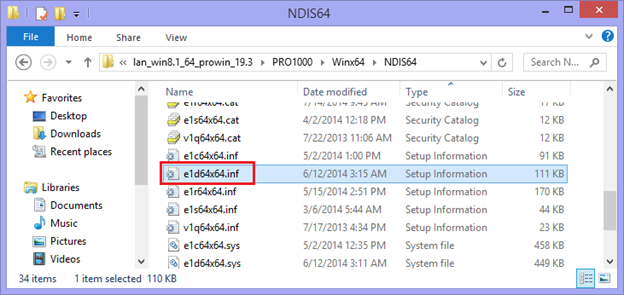
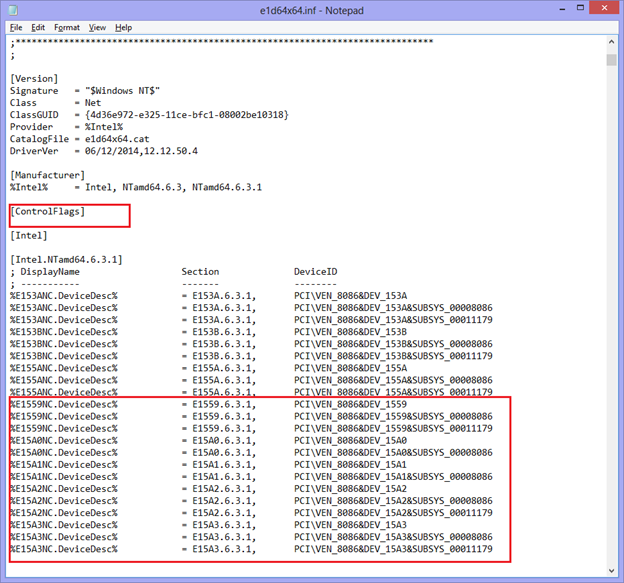
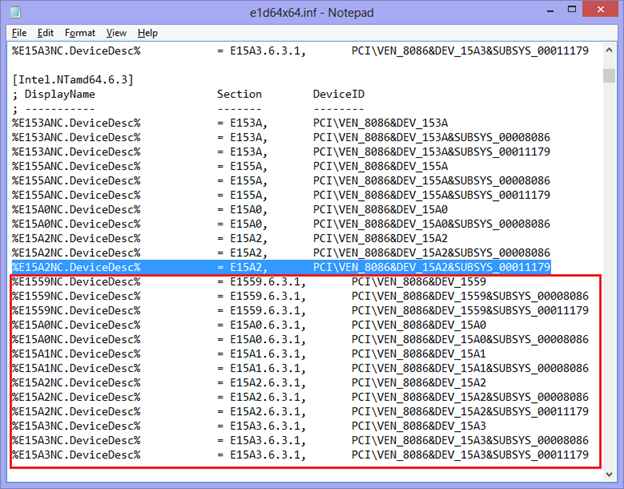
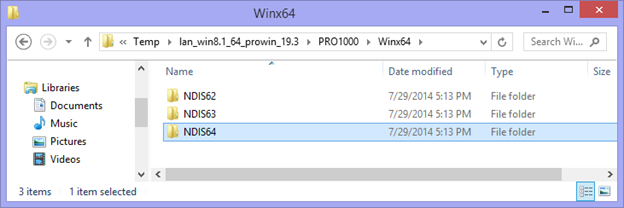
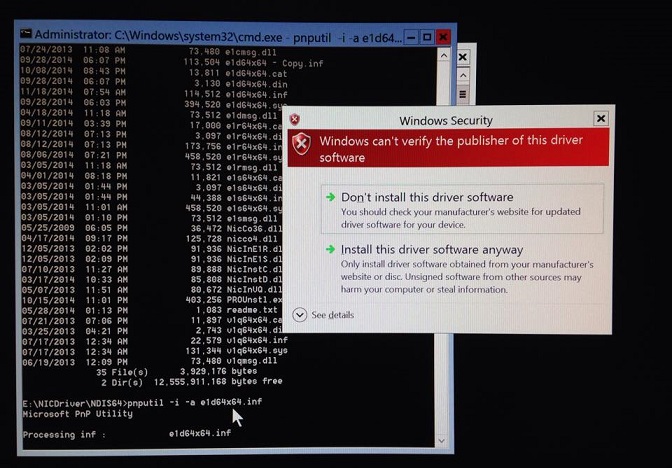
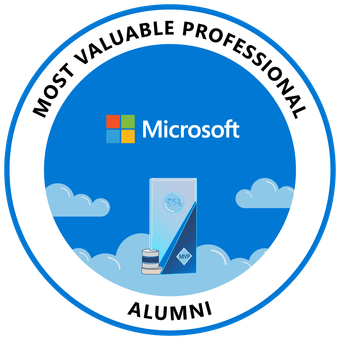

Check again. I can see a new driver for Windows Server 2012 “LAN_Server2012R2_64_19.5.exe”
Posted by Miguel Angel | December 15, 2014, 10:55 amThanks for the writeup! Despite Intel releasing a driver for 2012 R-2, I was getting the same errors. I followed your instructions and now the NUC is on-line.
Posted by Chris | January 19, 2015, 3:07 amSome adjustments to your example above, turns out that you forgot one entry for my 153b.
All you need to do is to copy the [Intel.NTamd64.6.3.1] section to notepad.exe and replace all instances of “.6.3.1,” with “,” then copy that section to [Intel.NTamd64.6.3] The advantage is that we use the correct DDInstall Section for server rather than for workstation.
%E1559NC.DeviceDesc% = E1559.6.3.1, PCI\VEN_8086&DEV_1559
should be:
%E1559NC.DeviceDesc% = E1559, PCI\VEN_8086&DEV_1559
Full example at: https://onedrive.live.com/redir?resid=5407B03614346A99%21124500
Posted by keithga | January 31, 2015, 3:51 pmI’m installing 2012se, first edition (not R2). Followed all the steps. It says it installs successfully and driver package added.. Device Manager still shows no driver installed, even after reboot. I am using the D54250WYKH. It runs Win10Pro just fine, with inbox drivers, so I know the NIC is good. I did pull the drivers off the Win10 install using dism, but I’m betting they won’t work with Server 2012. I guess I’ll try.
Posted by rickhantz | August 13, 2017, 10:17 amDam, on Win10, the net driver is Inbox, not oem, so its not exported.
Posted by rickhantz | August 13, 2017, 10:22 amsetupapi.dev shows success, no errors. Do I need to modify a different inf file for 2012se?
Posted by rickhantz | August 13, 2017, 10:54 amRead further, and used NDIS63 for Server 2012. Still no errors, but no functioning NIC.
Posted by rickhantz | August 13, 2017, 12:03 pmCut and paste error. Working now. Table below gave me a clue.
Then the Network Driver Interface Specification (NDIS) that matches our OS, for reference:
Version Desktop OS Server OS
NDIS 6.0 Vista *
NDIS 6.1 Vista SP 1 Server 2008
NDIS 6.2 Windows 7 Server 2008 R2
NDIS 6.3 Windows 8 Server 2012
NDIS 6.4 Windows 8.1 Server 2012 R2
Posted by rickhantz | August 13, 2017, 12:24 pmGlad to here that! I’ve recently installed Server 2016 in my NUC. I had to use the Win 10 driver.
Posted by jay | August 13, 2017, 4:25 pmI have the original Intel NUC (Celeron 847) I have been unable to find a write-up explaining how to do this for that particular NUC. I decided to try this. I will say that the intel lan driver for the Celeron NUC has the exact same files as listed in this example. I followed the directions to the letter, and the driver installed correctly, but still the same problem…..No active network adapters found.
Any suggestion’s?
thanks
Posted by Brad | February 6, 2015, 2:05 pmVerify that the driver installed correctly by reviewing the c:\windows\inf\setupapi.*.log files. Either it will report it installed or not. Also verify that the device is running correctly in the device manager. Then it’s a matter of basic network troubleshooting: Is the lan cable plugged in, is your DHCP server up? etc…
If you are still having problems, post logs and output showing your work.
Posted by keithga | February 6, 2015, 2:16 pmThanks for the quick response! I will do that and get back to you. Its 12:20am in my local…no more playing with hyper-v tonight, time for bed 😦
Posted by Brad | February 6, 2015, 2:21 pmWell, I finally got back to working on this. I decided to re-install hyper-v server 2012 R2 and try again. This time, when I attempt to install the inf file, pnputil comes up with an error saying: adding the driver package failed : the system cannot find the file specified.
I have made sure that I am pointing to the correct location, but no matter what, same error every time.
Any ideas?
Thanks
Brad
Posted by Brad | June 5, 2015, 8:23 amOk, finally got it figured out! My NUC (intel Celeron 847) has a different nic than the newer nuc’s. Mine has a Intel 82579V. Basically, everything is the same, except the file you modify is e1c64x64.inf
Posted by Brad | June 12, 2015, 7:07 amDoes this also count for the intel nuc i3? D33217 series? I tried it but still no network card, i do it with a gui version of windows server 2012 r2
Posted by Stefan | February 15, 2015, 4:27 amSorry, has nothing to do with Server Core vs Server GUI, neither work with intel drivers.
Posted by keithga | February 16, 2015, 1:57 pmSo i have bad luck with this one 😔 well never asked never known! Thanks for replying.
Posted by Stefan | February 18, 2015, 2:25 amI got my i3 working (posted a comment below) the ID for me was E15A3 instead of E15A2, so I had to find the relevant sections from the “desktop” OS for A3 and copy them into the “server” section
Posted by Chris | March 14, 2016, 4:28 amExcellent post! Thinking of purchasing a NUC 5i5 for Hyper-V hosting with Win2012R2. Does anyone know if this “procedure” works for the 5i5RYH? Don’t want to be limited to Wifi connection and could use the information before buying it.
Posted by Alex | April 4, 2015, 2:02 amWorked like a charm, thanks!
Posted by Rick Manion | April 9, 2015, 6:36 amI couldn’t get this to work at all with the 5i5RYK. I know it’s a different generation, so it’s entirely possible it uses one of the other LAN controllers.Using bcdedit went fine, even popped up the driver warning, but the driver still wouldn’t install.
Has anyone else with the current generation NUC managed to get this to work?
Posted by telexen | June 26, 2015, 3:40 amHello.. This is a good Intel NUC.. and Good Article, as I also looking for this product. However, I want to ask whether the offering price from http://www.itosa.co.id/
Is good enough or not ? please kindly advice me, Thank You
Posted by abud | September 15, 2015, 5:01 pmThis is brilliant. I did it on my brand new NUC5i7RYH and it just worked. Thank you so much for sharing.
Posted by Harley Jensen | September 26, 2015, 7:40 pmThis is sweet, thanks for sharing!
Posted by Shailesh M | October 6, 2015, 6:37 amThanks for taking the time to publish this post. It worked perfectly for me. My NUC is online with 2012R2 🙂
Posted by Bret Miller | October 11, 2015, 6:12 amThanks,
Worked with Hyper-V Core 2016 preview on NUC5i7RYH with Windows 10 x64 drivers
Just follow the same steps but use e1d65x64.inf file located in NDIS65 folder
Cheers
Posted by schlivo | October 15, 2015, 8:51 pmThanks, for your excellent post:
i just purchase a awesome NUC5i7RYH and I followed your directions.
But after running pnputil -i -a D:\NDIS64\e1d64x64.inf. — CMD returns the error — “Adding the driver package failed: The hash for the file is not present in the specified catalog file. The file is likely corrupt or the victim of tampering” I plan on running the nuc/server at my house..
Any assistance would be greatly appreciated..
Posted by Alex | October 18, 2015, 11:28 amHi Alex, thanks for the comment, just want to check, have you run CMD as Administrator?
Posted by jay | October 18, 2015, 2:05 pmThanks Jay, for your response, Yes. I did run CMD as Administrator.
Posted by Alex | October 19, 2015, 12:08 amTY good post
Posted by Peter | November 5, 2015, 4:32 amHi I am trying to install the LAN drivers on NUC5I7RYH, I cannot find LAN_Win8.1_64_PROWin_19.3.exe drivers, only can get LAN_Win8.1_64_PROWin_19.1.exe. Tried to carry out the same steps but failed. Any ideas where I can get LAN_Win8.1_64_PROWin_19.3.exe or a work around for the current driver I have.
Cheers
Posted by Rax | December 23, 2015, 11:08 pmhttps://downloadcenter.intel.com/download/23071/Network-Adapter-Driver-for-Windows-8-1-
Posted by jay | February 24, 2016, 2:45 pmThank you! I used your instructions and the driver installed..
Posted by Tuomas | January 26, 2016, 1:01 amGlad to hear that 🙂
Posted by jay | January 26, 2016, 1:50 pmPlease am trying to install it on my desktop. and will also install on VHD later. Can i follow the same steps?
Posted by Adewale | March 7, 2016, 8:03 pmSo this stumped me for a bit on my NUC5i3RYK (or NUC5i3RYH) with Server 2016 Tech Preview 4.
The Intel NIC is E15A3 (not E15A2). I used NDIS 6.5 (NDIS65 folder)
The key was undersanding that you need to copy the sections from the “desktop” OS to the “server” OS
http://www.ivobeerens.nl/2012/08/08/enable-the-intel-82579v-nic-in-windows-server-2012/
This (probably) is in addition to removing the blocks in the ControlFlags suggestion (I did this step)
This way I took the Windows 10 lines, compared them to the Server 2016 lines and added the missing ~4-6 lines. After that BOOM it worked great!
Thanks everyone!
Posted by Chris | March 14, 2016, 4:26 amSimple work-around:
I have had success by simply manually installing the Intel(R) 82580 Gigabit Network Connection driver… seems to work just fine.
I am using the 82580 driver on Windows Server 2016 TP 5 on a NUC5i3RYK as I post…
Hope that helps.
Mikrodots, Inc.
Posted by Mike Doherty | June 16, 2016, 1:41 amThanks for this post – that’s got my Server 2012 install on a D54250WYK communicating with the world
Posted by Khismet | November 28, 2016, 9:25 pmI can’t get this to work in Hyper-V server 2012r2. It works flawlessly in 2012R2 w/ GUI >_<
I don't understand what the difference is
Posted by Jake | June 16, 2016, 11:54 amProbably a stupid question (as I don’t quite understand Hyper-V), but would these instructions still work if I’m just installing Windows Server 2012 R2 as a normal OS?
I’ve ordered a NUC but only discovered after it was bought that Intel doesn’t support Server on it.
Posted by Daniel | July 14, 2016, 9:11 pmYes this still works, but you will need the latest driver from Intel. Recently my friend bought NUC and installed Windows Server 2012 R2 and applied the same steps for the network adapter to work.
Posted by jay | July 15, 2016, 1:35 pmDo you know if in Hyper V 2012 there’s anyway to force a specific model of the network adaptor?
In Server 2012 this method doesn’t seem to work for me however if I go through a manual driver selection, then choose disk, I’m able to select the correct item and install the card. Using pnputil -i -a won’t work for me in Hyper-V
Thanks and appreciate the guide so far
Posted by Graham | October 4, 2016, 11:26 pmThank You for this article, it worked for Windows Server 2012 R2. My NUC5i5RYH now has network connectivity.
Posted by rt | October 23, 2016, 4:34 pmGreat hear that 🙂 glad you found this blog helpful. Thank you, for your feed back.
Posted by jay | October 23, 2016, 11:30 pm+1
Thank you for this article. It helps!
It ‘s worked for me with NUC6I5SYH. But I had to add few lines in the copy from “4.” section above :
%E1559NC.DeviceDesc% = E1559.6.3.1, PCI\VEN_8086&DEV_1559
%E1559NC.DeviceDesc% = E1559.6.3.1, PCI\VEN_8086&DEV_1559&SUBSYS_00008086
%E1559NC.DeviceDesc% = E1559.6.3.1, PCI\VEN_8086&DEV_1559&SUBSYS_00011179
%E15A0NC.DeviceDesc% = E15A0.6.3.1, PCI\VEN_8086&DEV_15A0
%E15A0NC.DeviceDesc% = E15A0.6.3.1, PCI\VEN_8086&DEV_15A0&SUBSYS_00008086
%E15A1NC.DeviceDesc% = E15A1.6.3.1, PCI\VEN_8086&DEV_15A1
%E15A1NC.DeviceDesc% = E15A1.6.3.1, PCI\VEN_8086&DEV_15A1&SUBSYS_00008086
%E15A2NC.DeviceDesc% = E15A2.6.3.1, PCI\VEN_8086&DEV_15A2
%E15A2NC.DeviceDesc% = E15A2.6.3.1, PCI\VEN_8086&DEV_15A2&SUBSYS_00008086
%E15A2NC.DeviceDesc% = E15A2.6.3.1, PCI\VEN_8086&DEV_15A2&SUBSYS_00011179
%E15A3NC.DeviceDesc% = E15A3.6.3.1, PCI\VEN_8086&DEV_15A3
%E15A3NC.DeviceDesc% = E15A3.6.3.1, PCI\VEN_8086&DEV_15A3&SUBSYS_00008086
%E15A3NC.DeviceDesc% = E15A3.6.3.1, PCI\VEN_8086&DEV_15A3&SUBSYS_00011179
%E156FNC.DeviceDesc% = E156F.6.3.1, PCI\VEN_8086&DEV_156F
%E156FNC.DeviceDesc% = E156F.6.3.1, PCI\VEN_8086&DEV_156F&SUBSYS_00008086
%E156FNC.DeviceDesc% = E156F.6.3.1, PCI\VEN_8086&DEV_156F&SUBSYS_00011179
%E1570NC.DeviceDesc% = E1570.6.3.1, PCI\VEN_8086&DEV_1570
%E1570NC.DeviceDesc% = E1570.6.3.1, PCI\VEN_8086&DEV_1570&SUBSYS_00008086
%E1570NC.DeviceDesc% = E1570.6.3.1, PCI\VEN_8086&DEV_1570&SUBSYS_00011179
instead of :
%E1559NC.DeviceDesc% = E1559.6.3.1, PCI\VEN_8086&DEV_1559
%E1559NC.DeviceDesc% = E1559.6.3.1, PCI\VEN_8086&DEV_1559&SUBSYS_00008086
%E1559NC.DeviceDesc% = E1559.6.3.1, PCI\VEN_8086&DEV_1559&SUBSYS_00011179
%E15A0NC.DeviceDesc% = E15A0.6.3.1, PCI\VEN_8086&DEV_15A0
%E15A0NC.DeviceDesc% = E15A0.6.3.1, PCI\VEN_8086&DEV_15A0&SUBSYS_00008086
%E15A1NC.DeviceDesc% = E15A1.6.3.1, PCI\VEN_8086&DEV_15A1
%E15A1NC.DeviceDesc% = E15A1.6.3.1, PCI\VEN_8086&DEV_15A1&SUBSYS_00008086
%E15A2NC.DeviceDesc% = E15A2.6.3.1, PCI\VEN_8086&DEV_15A2
%E15A2NC.DeviceDesc% = E15A2.6.3.1, PCI\VEN_8086&DEV_15A2&SUBSYS_00008086
%E15A2NC.DeviceDesc% = E15A2.6.3.1, PCI\VEN_8086&DEV_15A2&SUBSYS_00011179
%E15A3NC.DeviceDesc% = E15A3.6.3.1, PCI\VEN_8086&DEV_15A3
%E15A3NC.DeviceDesc% = E15A3.6.3.1, PCI\VEN_8086&DEV_15A3&SUBSYS_00008086
%E15A3NC.DeviceDesc% = E15A3.6.3.1, PCI\VEN_8086&DEV_15A3&SUBSYS_00011179
Thanks again.
Posted by Jessy | November 9, 2016, 8:41 pmin which map and which folder did you make those changes? i have the same nuc but it doesnt work 😦
and which drivers did you use? tnx in advance 🙂
Posted by Goran | November 16, 2016, 3:41 amHi,
1. Install Win 2012 R2
2. Follow the “Installing LAN Driver on Windows Hyper-V Server 2012 R2” above with :
– LAN_Win8.1_64_21 driver
– My modification in order to add DEV_1570 section
==> The network card appears in Network Connections window.
3. Add Hyper-V role
Posted by Jessy | November 16, 2016, 4:46 pmtnx working 🙂
Posted by Goran | November 17, 2016, 12:54 amHas anyone gotten the network driver of an Intel NUC5PPYH to work in Windows Hyper-V Server 2016 (standalone)?
It has a realtek NIC (RTL8168/8111), but the driver from the Intel website to work:-(
Posted by Philipp | January 16, 2017, 6:02 amThis also applies to Windows Hyper-V server 2016!
Posted by Stefan | January 30, 2017, 9:28 pmCool! thanks for confirming 🙂
Posted by jay | January 31, 2017, 12:30 amthank you very much for your solution. I’ve W2012 R with lan driver ON 🙂
Posted by cosmao | May 24, 2017, 4:24 amHi! Trying to get this to work with a NUC W34010WYK but don’t know which the correct inf file is. Any help would be appreciated.
Posted by Mick | September 14, 2017, 7:44 pmThese instructions were helpful for getting the older driver to work. Although I did not understand exactly what the modifications were doing, I followed the instructions perfectly, and it worked successfully. Alternatively, it looks like the most recent networking driver for several NUC models, including mine, has support for Windows Server 2012/R2, even though the driver is labeled as if it is only for Windows 8.1. This is the one I mean: “Intel(R) Network Connections Software Version 22.6” dated Oct. 27, 2017. Take a look at the file with “Release Notes” and you’ll see plainly it was intended also for Windows Server 2012. I installed it on my NUC running Windows Server 2012 R2 without any problems, replacing the older driver from this example, and it appears to be working just fine.
However, that brings me to another point, which is related to the problem created with the earlier driver. First of all, using an unsigned driver, especially a prominent networking driver, creates a security hole for malware to exploit. Also, the Secure Boot functionality enabled in the BIOS cannot work properly with unsigned drivers installed, if I am not mistaken.
Additionally, having used the technique of this article originally, even though I have since replaced that driver with the newest one, there appears to be a remnant of that process affecting my machine. I am not technically savvy enough to know how to remove the problem at this point.
When I look at the network adapter’s Properties page and Driver tab, it shows “Digital Signer: Not digitally signed.” Then, in Driver Details, I can see four files listed, one of which is “C:\Windows\system32\e1d64x64.din”. It shows Unknown for Provider, File version, and Copyright. Actually, I was expecting this new driver to completely replace that old one as well as the unsigned file condition. I am concerned about the security effects, but I do not know how to fix this issue. Any ideas would be welcome. Thanks.
Posted by John | November 12, 2017, 1:38 amCan this method use on windows server 2008 r2?
Posted by mamafunny | December 26, 2017, 1:23 pmThank you! Just made this work with Server 2016, you totally saved my a$$.
Posted by Chris | June 7, 2018, 4:38 amHi Chris, good to know 🙂
Posted by jay | June 8, 2018, 3:18 pmTHANK YOU!!!!
Posted by John | November 22, 2018, 2:55 amhi,
This procedure also works for windows server 2019 (GUI)
Yet to test on core (should work mostly, as pnputil runs on core too…)
Posted by Anand Shah | November 29, 2019, 9:31 amThe link to the intel software drivers for windows server 2019 is at
https://downloadcenter.intel.com/download/28396/Intel-Network-Adapter-Driver-for-Windows-Server-2019-?product=71305
Posted by Anand Shah | November 29, 2019, 10:43 am